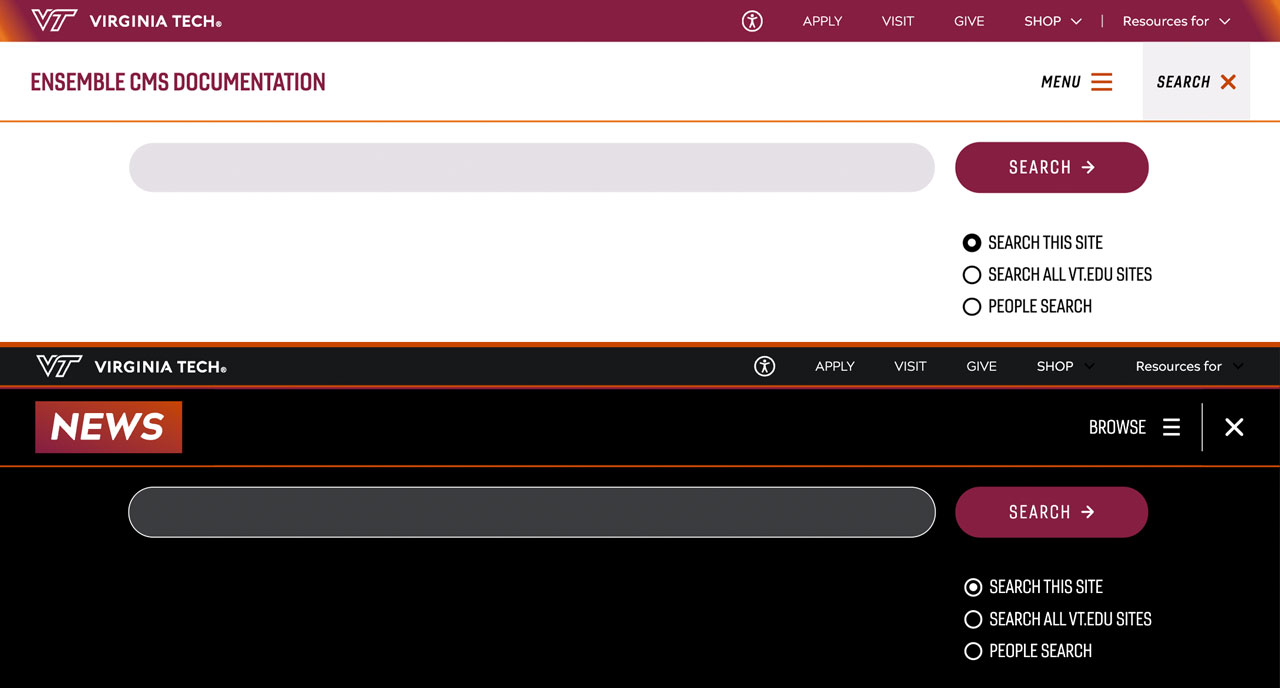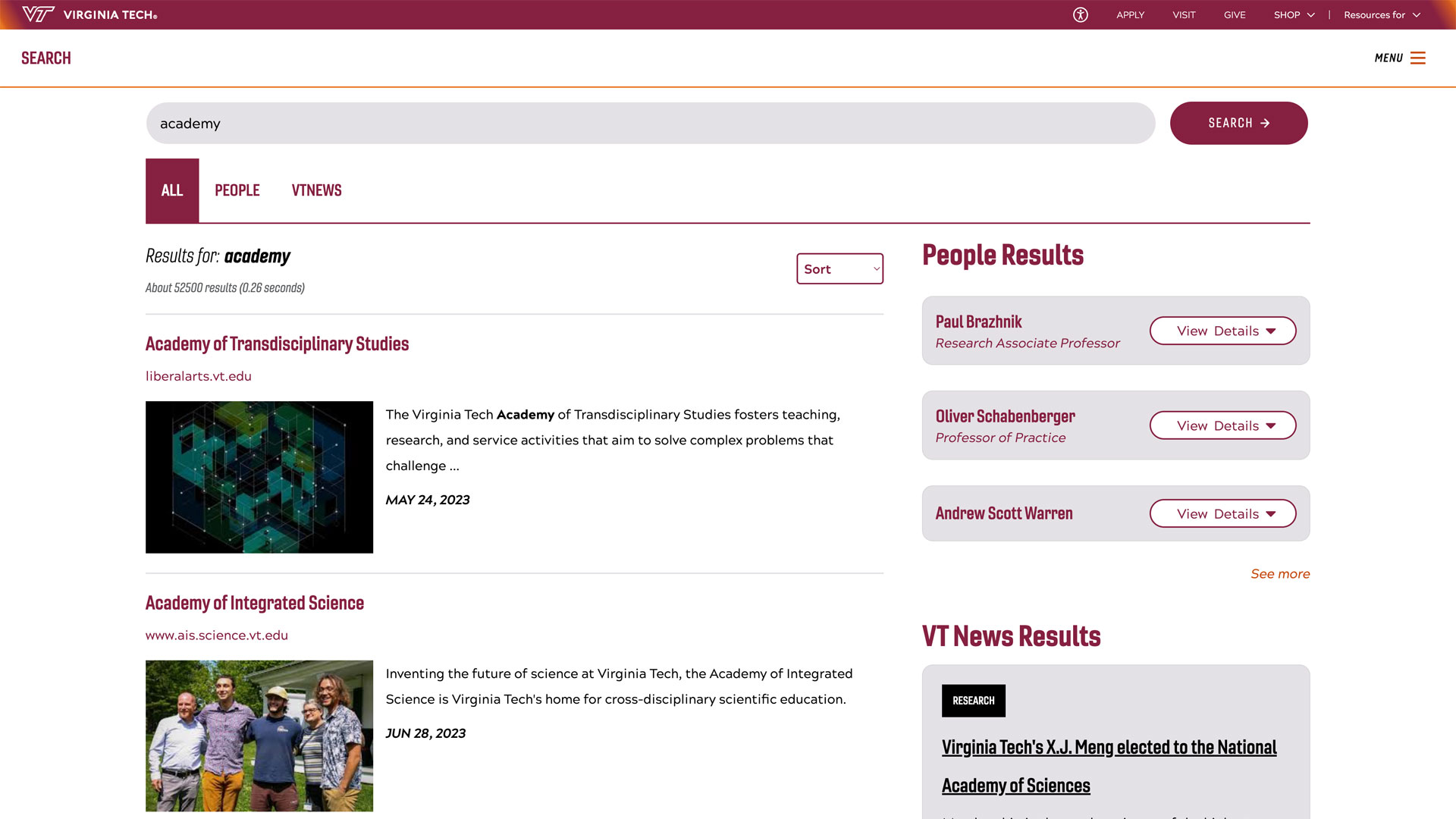Finding Pages to Open in Editor Mode: How-To
How to Find a Page in the CMS
Note: there are web editor quick reference docs that will be made available to editors that will have the link to their unit’s root directory.
It is recommended to keep one tab open for the editor, and one for the live page if you are unsure of how to navigate to your page to edit. In this instance we will search for and open the Human Research Protection program home page in editor mode.
For example, we’re currently on the HRPP homepage. Take note of the URL in your browser's address bar:
https://www.research.vt.edu/sirc/hrpp/index.html
You will follow in the editor root directory for research.vt.edu everything to the right of www.research.vt.edu in the LIVE page’s URL (/sirc/hrpp/index.html).
For the HRPP site, the directory structure from the research.vt.edu website root would be sirc > hrpp > and then you would find the desired page, check it off and left click "edit" from the upper toolbar to edit the index.html page.
2. Once you’ve taken note of the URL structure, go to your editor tab. After going to the author link, clicking through to get to the research.vt.edu root, you will first left click "Scholarly Integrity and Research Compliance" (you'll see the name field is "sirc" - that is the URL parameter you saw in the URL example above.
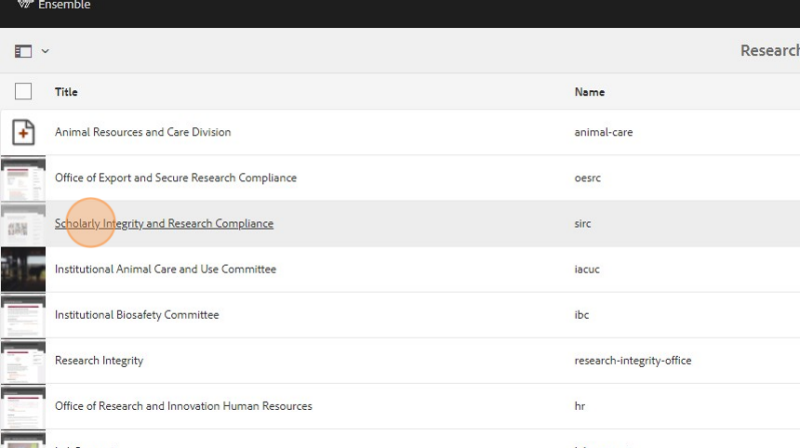
Scroll down to "Human Research Protection program". You'll see that the name field says "hrpp", as it did in the URL example above.

Left click the image to the left of the "Human Research Protection program". This will select the page.

Click "Edit" to open this page in editor mode.

The page will now be opened in editor mode.
More information on using components on a page.
View the in-depth page editing tutorial.
Manually Opening Pages if Location is Known
This process will go through the steps of selecting a page and opening it in editor mode if you already know of its location.
Navigate to https://author.ensemble.vt.edu
Click on My Sites

The websites you have edit access to will populate. Choose the site you want to edit (all units except OSP are using research_vt_edu).

The websites you have edit access to will populate.
Choose the site you want to edit (all units except OSP are using research_vt_edu) by left-clicking the image/icon to the left of the site name title field. An example is research_vt_edu (Research and Innovation at Virginia Tech) . Now you will left click "Edit" in the menu at the top of the screen.
On the next screen, left click the "En" redirect page title to continue to your root directory.

Navigate to the page you want to edit.

Check off the page you want to edit by left-clicking the image/icon shown.

Click "Edit"

For information on editing a page, see the following tutorial.