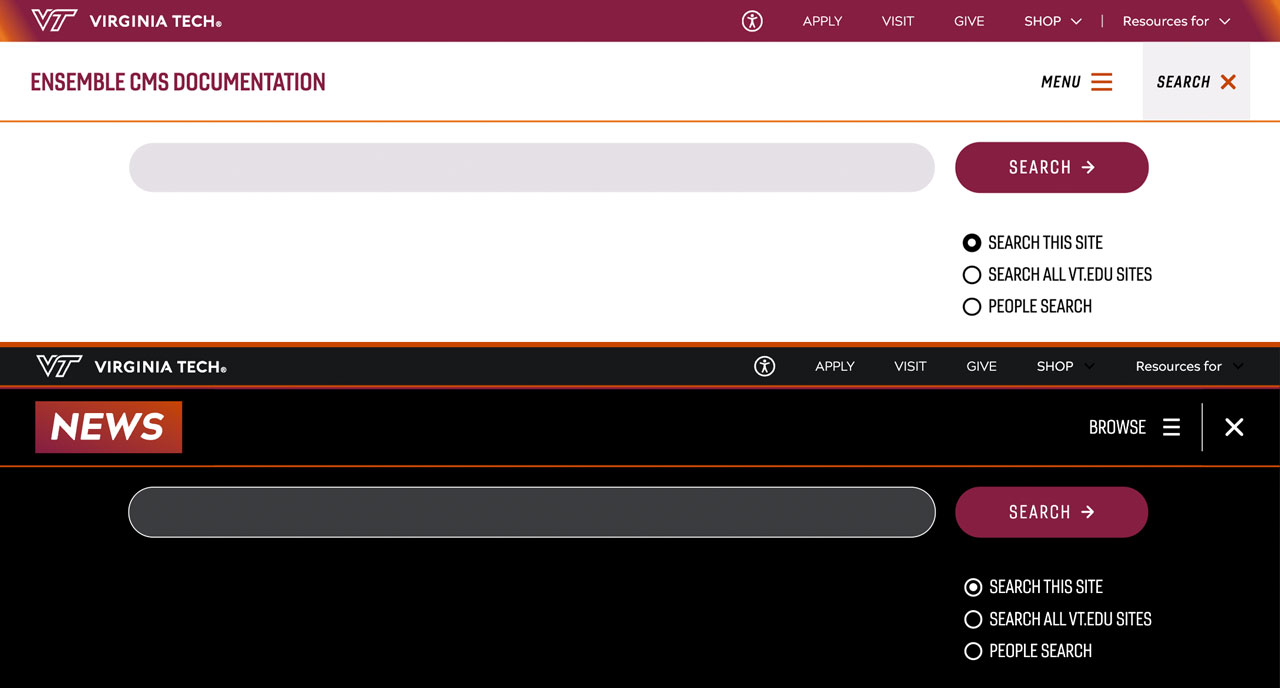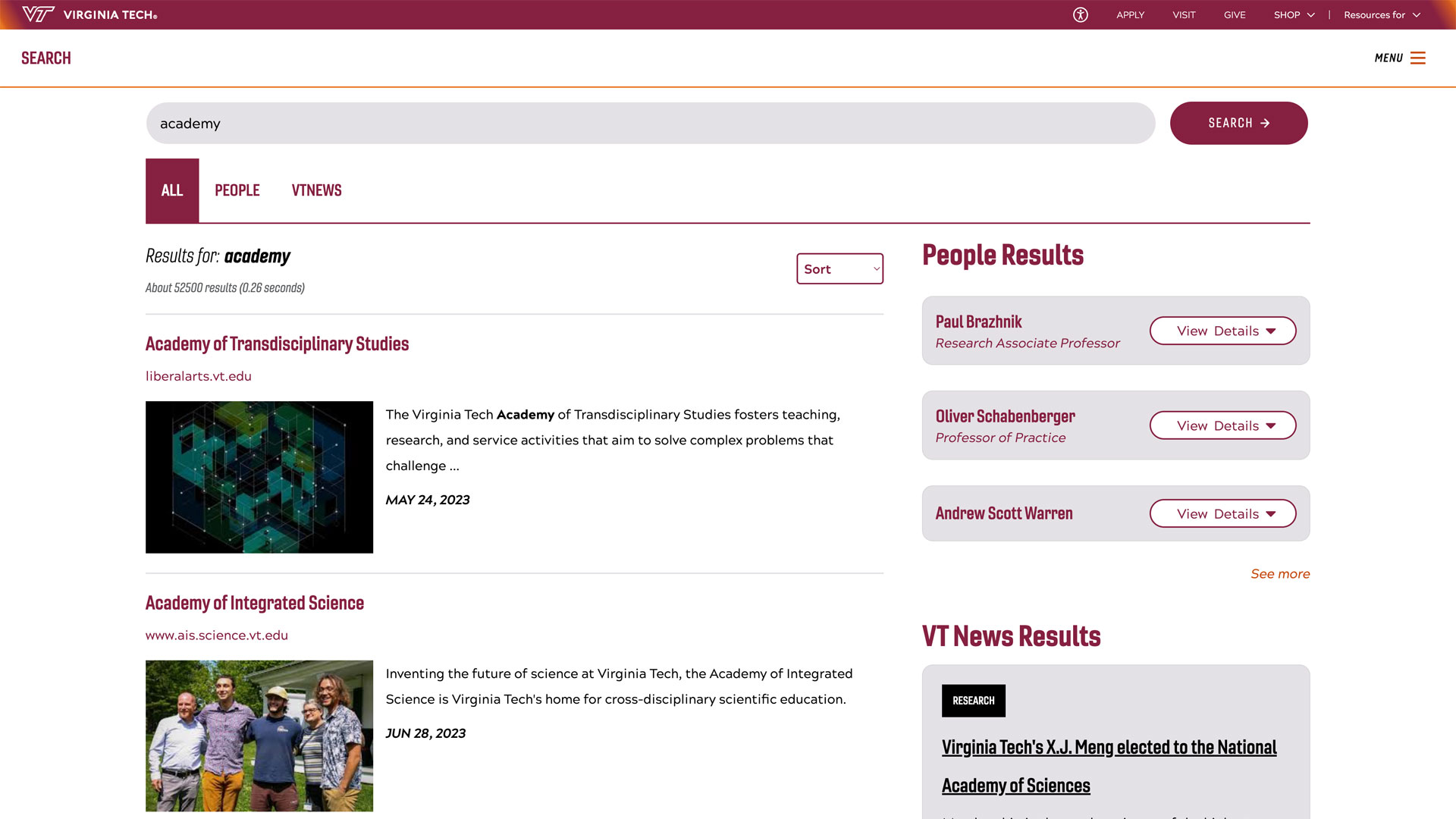Publish Requests: How-To
From the Edit Page Screen
Scroll to the upper left of the Edit Page screen and left click on the page properties icon.

Left click “Start Workflow".

Left click the “Select a Workflow Model” dropdown in the popup modal window.

Left click “VT Request to Publish".

In the box under the dropdown menu, type in notes regarding the publish (the type of change made, etc.)
Examples include:
- Fixed a typo in the headline.
- Replaced three paragraphs with updated information.
- Reordered sections of content so it flows better.

Click “Start Workflow”.

From the Website Root Screen
Scroll to the page you want to publish and left click the icon to select the page.

In the menu at the top of the screen, left click “Manage Publication".

Click Next.

Click Next.

Type in comments regarding the publish as stated in the edit page screen example.
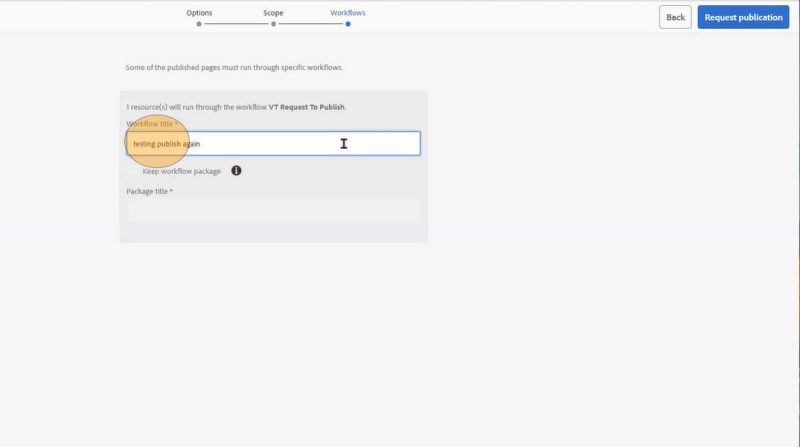
Click “Request Publication”.

The digital media specialist will be notified of the publish request. If there are no major issues, the publish will be completed in less than 24 hours. If there are issues present (such as styling or grammatical), the digital media specialist will reach out to the web editor to resolve issues so that the page can be published.